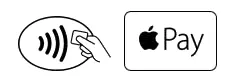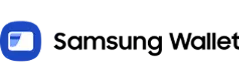Banking On the Go
Digital access means you decide when and where you do your banking, and how you pay when you’re on the go. We’ve got everything you need to make TruChoice your financial hub.
Online Banking
Online banking lets you take care of banking on your schedule. Wherever you are.
- Pay bills electronically, anytime, from any device
- Transfer money between your TruChoice accounts, or to another member
- Use 'Pay Anyone' to transfer funds to friends and family (including non-members)
- Easily transfer funds between financial institutions by connecting your other accounts right in online banking
- Check balances
- View and search transactions
- View check images
- View e-statements
- Set custom account alerts
- Update your contact info
- Card controls lock and unlock your debit and credit cards instantly
Mobile App
Start paying bills, making deposits, and managing your money right from your mobile phone.
- Deposit checks
- Transfer money
- Pay bills
- Check transactions
- View eStatements
- Set card alerts
- Card controls lock and unlock your debit and credit cards instantly
Download the app today.
Mobile Wallet
Save time when you use Apple Pay, Google Wallet, or Samsung Wallet to pay for purchases anywhere they’re accepted. It’s easy to add your TruChoice cards.
Apple Pay: Open Apple Wallet on your iPhone. Tap Add Credit or Debit Card, follow the prompts, verify the card info, and agree to the Terms and Conditions. Your card will be added to your Apple Wallet. It can take 24 business hours for the card to appear in Apple Pay, and it’s not unusual to receive a message that you need to contact us to verify your card.
Google Wallet: Install the Google Wallet app from Google Play. Add your TruChoice Credit Union debit card or credit card. That's it! You’re ready to go.
Samsung Wallet: Find the pre-installed Samsung Wallet app on your phone or download it from Google Play. Follow authentication prompts. Snap a picture of your TruChoice Credit Union card, and you’re ready to start using Samsung Wallet.